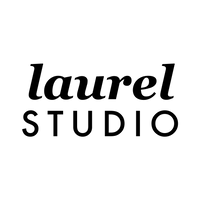2024 Goal Planner with Calendar Scheduling Links for iPads
Looking for a way to integrate all your toolsets and work more efficiently? This planner has your solution! With the new shortcut integration, you'll be able to easily schedule calendar events, create reminders, set alarms and send quick email notes DIRECTLY from your planner. Just install the custom iOS shortcut on your iPad, and all the embedded links will work directly with the Calendar, Reminder, Clock and Email apps already on your iPad. Setup takes less than a minute, and I'll guide you through it with easy-to-follow instructions.
• Choose between 10 weekly page layout options, both portrait and landscape page orientation options!
• Do you prefer to use a calendar with weeks starting on Sunday or Monday? Both options are included for each version.
Don't wait until January to get started - this planner includes a bonus mini-planner with dated planning pages for October through December 2023. (Note: These mini planners DO NOT include calendar scheduling links)
- Calendar: this year-at-a-glance view allows you to review dates. the 2024 page links out to each individual month/week/day for easy navigation.
- Key Dates: write down birthdays or big events so you don't lose track of them
- Quarterly View: record any high level details or general to-dos for each quarter of the year
- Wish List: list out some of your aspirations for the year and check them off as you make them happen!
- Tracker: track for a full year in this single view - perfect for mood or cycle tracking
- Health Summary: track the most important details of your personal health throughout the year
- Finance Summary: set financial goals for yourself and track your spending/saving in a single view month-to-month
- Notes Page: this blank page has a subtle grid background, perfect for taking notes or creating a vision board
- Calendar: this standard calendar layout links out to all daily and weekly calendar pages. You can easily customize the right side margin of this page with the included widget sticker set.
- Reflection: think back on the past month, what you've accomplished and how you're feeling about each of the key areas of your life
- Planning: set your intentions and choose the goals you plan to pursue in the upcoming month
- Tracker: track a number of habits throughout the month in this list view
- Finance: track your high-level earning/spending through this summary view
- Blank Note page: perfect for a scratch pad, vision board or to overlay any template page
- Calendar: choose from 5 different weekly calendar layout options (see listing photos for details), this calendar page links out to each daily page - simply tap on the date number.
- Plan View: this alternate weekly view is perfect for meal planning, assignment/lesson planning, managing workout details, etc
- Weekly Focus: reflect on your past week and start your week off with a plan by clarifying the goal milestones you'll focus on
- Wellness: track all your wellness details including sleep, movement, water intake, nutrition and self care
- List: this 6 section to do list layout is perfect for managing an ongoing to do list. Designate each section for a specific project, area of your life, family member, etc.
- Blank Note page: perfect for a scratch pad, vision board or to overlay any template page
- Monthly and Weekly Calendar Pages: links to schedule an all-day event for any day of the month (you can easily adjust times in the calendar dialog box)
- Monthly and Weekly Calendar Pages: open your Apple calendar to the first date of the month/week
- Monthly Calendar Pages: open a list of all events scheduled in your month
- Daily Calendar Pages: Schedule a 60 minute event for any hour of the day simply by tapping on the hour in the schedule view
- Daily Calendar Pages: Set a reminder and choose to be alerted at a specific time
- ALL pages: tap on the action button in the bottom, right menu to: schedule an event, set a timer, set an alarm, create a reminder or send an email
New to Digital Planning & Notetaking?
Digital planning recreates the experience of using a paper planner or notebook on your iPad or tablet device. It gives you the same freedom and flexibility you have on paper, allowing you to physically write out your notes and goals.
How it works
The files you will receive with your purchase are designed to be imported into a PDF markup app of your choice.
To use these files you will need:
1. Tablet device
2. A stylus or Apple Pencil that is compatible with both your markup app and device
3. PDF markup/annotation app(e.g. Goodnotes, Notability, Xodo, Drawboard Pro)
Want more information on markup app and device options? Click here to read more.
Digital Planners & Notebooks
Your purchase will include PDF file(s) that are optimized for use in a PDF markup app. These files include internal hyperlinks that allow you to easily jump between pages and navigate within the document. Every planner/notebook includes a collection of template pages, these pages can be duplicated as many times as you wish to build out your document. This is one of the biggest perks of working digitally - you have a ton of flexibility to choose your page layouts and build out the structure of your notebook or planner.Most planners & notebooks also include bonus content (e.g. decorative covers, stickers, etc.) View product description for details on what's included with each specific planner or notebook.
Stickers & Sticker Books
Stickers are decorative images designed to be used within your digital planners and notebooks. They are pre-cropped with transparent backgrounds, allowing you to place them anywhere on your page - just like you would with physical sticker on paper!
Sticker books are only compatible with the GoodNotes 5 app. However, all sticker purchases also include a standard .zip file containing all individual pre cropped PNG image files. These files can be used in any PDF markup app that supports inserting images.
Insert Pages
Insert pages are delivered as both PNG and PDF file types and provide an option for adding new page layouts to your planner or notebook.
Decorative Covers
When you import planners or other documents into your PDF markup app (Goodnotes, Notability, etc.) the first page of the document ends up becoming the “thumbnail” or cover image in your document library within the app.
Replacing this first page with another decorative page will replace that cover. This is just a fun, decorative option that gives you the ability to add a little extra personality to your planners and notebooks.
Alternate covers are delivered as PDF files, just choose the decorative cover page you want to use, copy the page, and paste it as the first page in your planner or notebook document.
Overwhelmed with the details? Don't worry, I have you covered!
I provide step-by-step instructions for getting started, just click here to learn more.
Product Usage
This product is the sole property of Laurel Studios. Purchase of these digital files does not transfer rights to the buyer. By purchasing this product you are agreeing to our terms of use. You may not share or redistribute these products for free or for sale, they are for personal use only. All products are protected under United States copyright law.
Refunds
Due to the nature of digital delivered products, they cannot be returned. However, if you do run into any technical compatibility issues, we will always work with you to find a solution! You can submit a contact form to ask questions about this product or request support after purchasing.