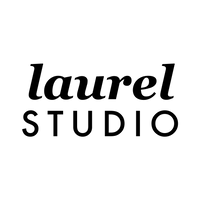Getting Started in Your New Digital Planner
If you’re just getting started in your new digital planner and you’re feeling overwhelmed with all the different features and options, this post is for you!
This post focuses on how to make the most of your new digital planner. If you're completely new to the concept of digital planning and still working on learning the basics of the apps and files, sign up for my (FREE!) Intro to Digital Planning email series. This email series walks you through all the basics of the apps, files and how it all works together in a series of “bite size” daily emails.
Once you’re feeling confident with the basics, it’s time to jump in to your planner! The video below walks you through my step-by-step recommendation for making the most of your new planner. There isn’t a “right” or “wrong” way to start using your planner, but if you’re feeling overwhelmed with all the features, this is just my recommendation for where to start and how to make the most of all the features.
If you enjoy following along with written instructions, the summary below includes a description of each step and the video time stamp.
Step 1(1:20): Import your files (for step-by-step instructions on importing, refer to the Intro to Digital Planning series)
Step 2 (2:05): Set your custom cover (this is completely optional, just a great way to add your own personality to your planner)
Step 3 (3:30): Review the Goal Clarity Roadmap. This is a section exclusive to my planners, and it's a great place to start to get more clarity on your focus for the year!
Step 4 (5:25): Explore the annual tracking pages and decide if/how you will use them throughout the year + transition anything from your old planner over to your new one.
Step 5 (6:15): Take some time to familiarize yourself with the dated planning pages (monthly, weekly and daily). Remember that it isn't necessary to use all these pages!
Step 6 (7:35): Review the monthly and weekly bonus page options. Again, you might not choose to use all of these pages every month/week, just use the pages that are most helpful to you.
Step 7 (8:40): Start experimenting with the widget and decorative sticker set to customize your layouts. Get creative, you can switch them up week to week!
Step 8 (12:15): Once you've mastered your daily and weekly planning, start exploring ways to use the included bonus templates and customizable sections. Start by reviewing the template page library, tap into each template that interests you to get a feel for all the different layouts available.
Step 9 (13:10): Start building out custom sections using the template pages and/or other imported insert pages/PDFs.
And that's it! Once you go through each of the steps above, you will be familiar with all the features of the planner and can adapt it to fit your needs.