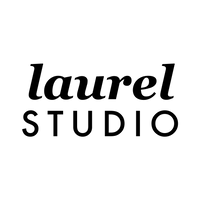Choosing a Tablet for Digital Planning
Ready to pick a tablet device for digital planning and notetaking but confused by all the options? In today’s post, I’ll break down the differences between the major categories of devices so you can pick the one that best fits your needs. If you’re looking for a full in-depth look at all the specs, there are a ton of different resources online that get deep into all of the details. For this post, I’m going to simplify things a bit and just look at high level use cases specific to digital planning and using digital templates.
When choosing a device, there are two main categories to first consider: e-ink Devices vs. Tablets
eInk Devices
eInk tablets are designed for reading digital books and written materials. They use eInk technology, which is a type of electronic paper that is designed to mimic the look and feel of traditional paper, typically without backlight or glare.
In my opinion, the real perk of e-Ink tablets is their simplicity. They are best for very focused work and note-taking. When I'm working on my Remarkable, for example, I’m not distracted with apps, notifications or even using decorative stickers or colors. It's truly the closest I can get to a pen and paper experience. eInk tablets are typically very lightweight, portable, and have long battery life.
These devices do not typically connect to App Stores or allow you to easily load apps/software to expand their capabilities, so it’s important to research your chosen device to make sure it fits your needs. For example, many eInk tablets are primarily eReaders and are not designed to allow you to upload PDFs or add handwritten text or annotations (which are critical capabilities to use the digital templates in my shop). If you’d like to use your eInk tablet with the digital templates I create, there are a few important functions you’ll want to ensure the device supports:
Device Functionality Needed to Support Digital Templates
- Annotation - you must be able to add handwritten text with a stylus
- PDF Upload - device must allow you to upload PDFs
- Support Internal Document hyperlinks - most digital planners/notebooks use on screen hyperlinks that can be triggered through a tap to navigate to various sections or pages.

Choosing an eInk Device
My top choice for an eInk device is currently the reMarkable 2 tablet. In my opinion this device has the best features for the price point. You can receive a $40 discount by shopping through my link.
Other “tried and true” options: Supernote and Boox tablets
Want to test out a template? You can grab a free sample planner for eInk devices.
Note: If you run into any compatibility issues between my templates and your eInk tablet of choice, just sent our team a message. We are always happy to help!
A note on the Kindle Scribe: At the time of this post, the Kindle Scribe is an exciting new eInk device on the market. I have not found this first version of the device to be a great option for using digital templates. In our initial testing, we have been limited by the lack of a zoom function and have run into compatibility issues with the document hyperlinks breaking upon import. The Kindle Scribe is a great option if you’re primarily looking for the ability to add handwritten notes to eBooks. However, for use with the more complex templates in our shop, we do not currently recommend it. We will continue to test this new device as it is updated!
Tablets (Android + iPad)
For the sake of this post, I am grouping both iPads and Android tablets together as their own category. There are many differences between tablets and eInk devices. Android and iPad tablets allow you to multitask, receive notifications and provide much wider functionality through apps. With a tablet, you have access to an app store that allows you to load software onto your device to do everything from playing games to editing photos. Tablets maximize your options and provide full flexibility.

To use digital templates on your tablet device, you will download a “PDF markup” app that allows you to upload PDFs (the templates) and add notes and text on top of the uploaded PDF. (If you’re new to this concept, my free Intro to Digital Planning series covers all the basics)
Using digital templates through a PDF markup app on a tablet gives you so many options for getting creative and customizing. Most markup apps allow you to: add digital “stickers”, change pen color and styles, add typed text (you can connect your tablet to a bluetooth keyboard!), insert images, easily copy/rearrange pages, and much more!
Need help choosing a PDF markup app? For iPads, I recommend the GoodNotes app and for Android tablets, I recommend the Noteshelf app.
If you’re looking for maximum options and creativity in customizing your digital templates, a tablet is definitely the way to go.
Summary:
An eInk device is best for you if…
You are most focused on distraction-free handwritten note taking and document review/reading. You aren’t interested in getting creative with colors or stickers and you most value a lightweight device with a very long battery life. I could see this being the perfect device for a busy professional or business owner who primarily looking for a replacement for paper notebooks for travel and meetings.
My top choice: reMarkable 2
A tablet device is best for you if…
You want a single device that can carry you through the day (checking emails, calendar invites) and/or you want to get creative with your planner/notebook templates by adding stickers, colors and photos to your notes. Tablets and bluetooth accessories have come so far in the last few years that they can essentially become a replacement for a laptop or desktop computer. I personally love having everything at my fingertips on one device.
My top tablet choice: iPad with the GoodNotes App
Want to connect with a community to discuss device options? Jump into our Facebook Group!